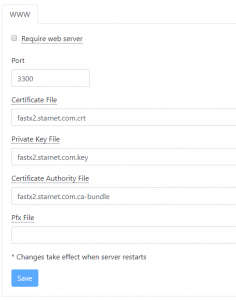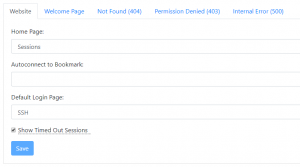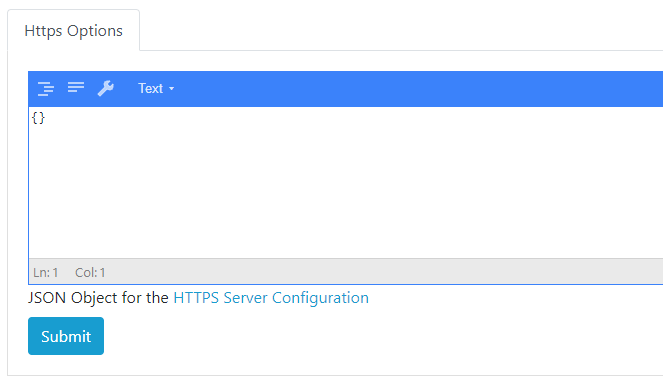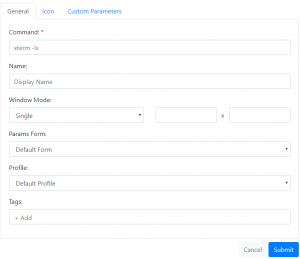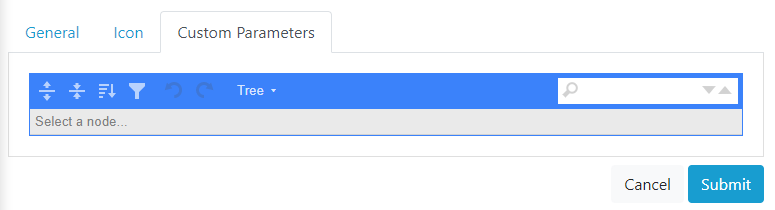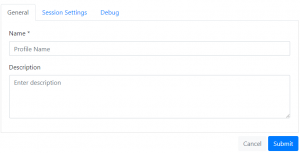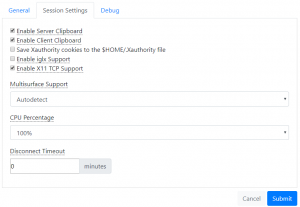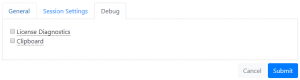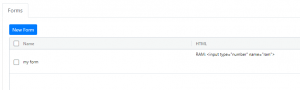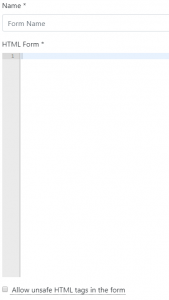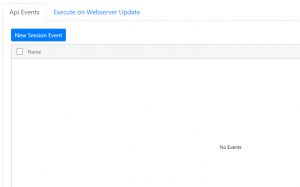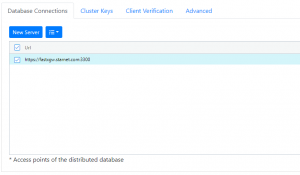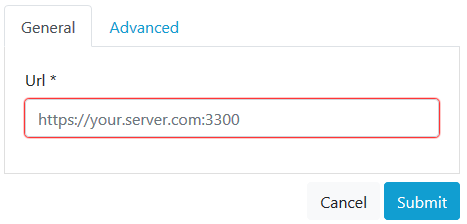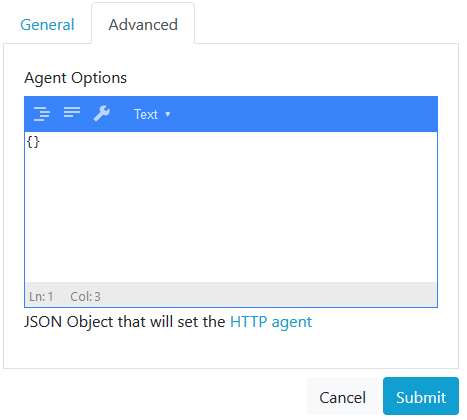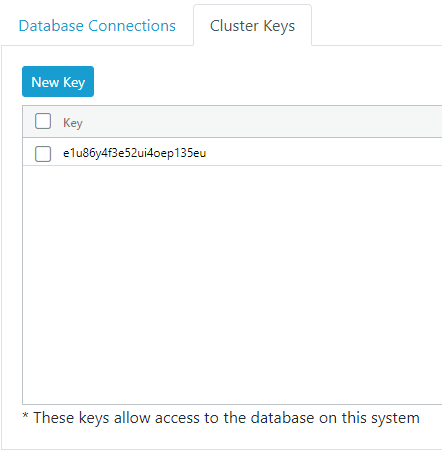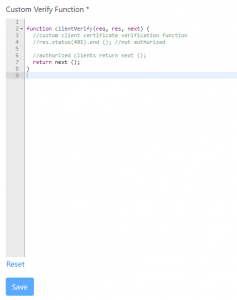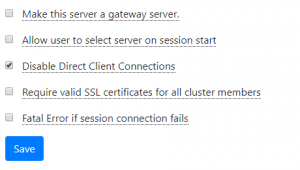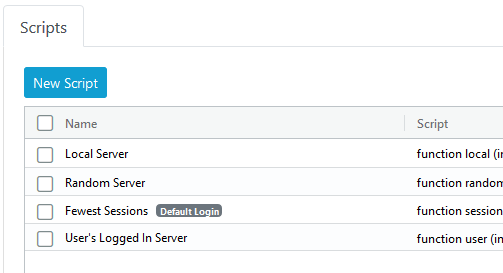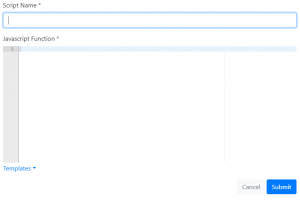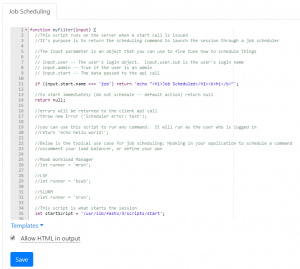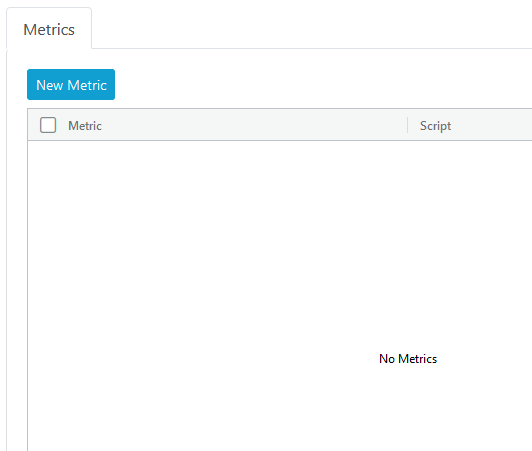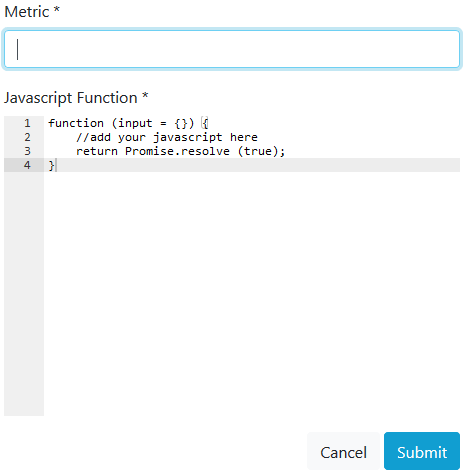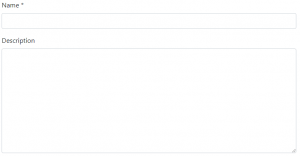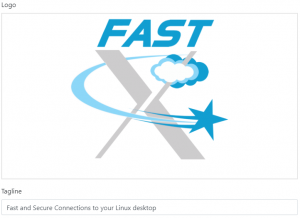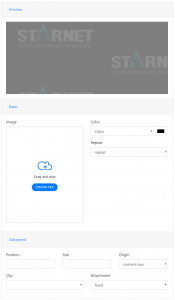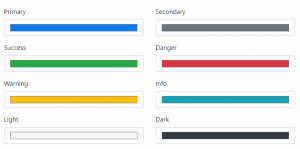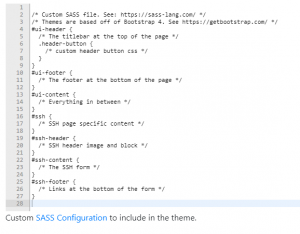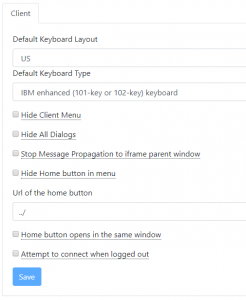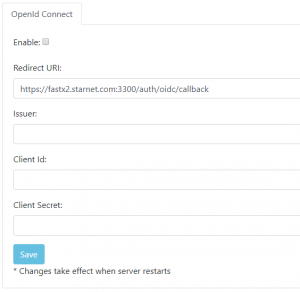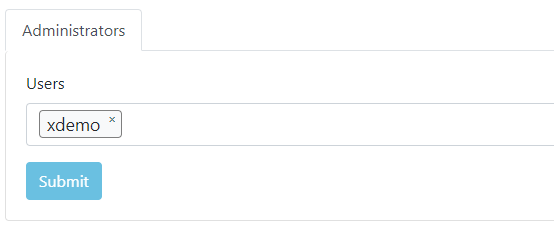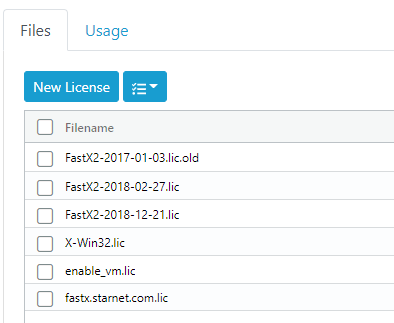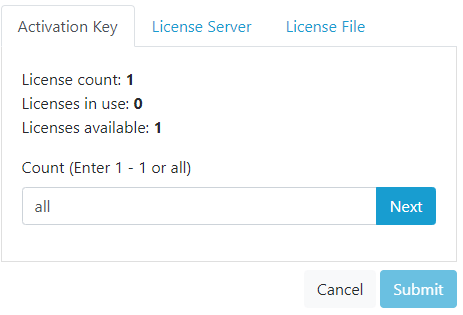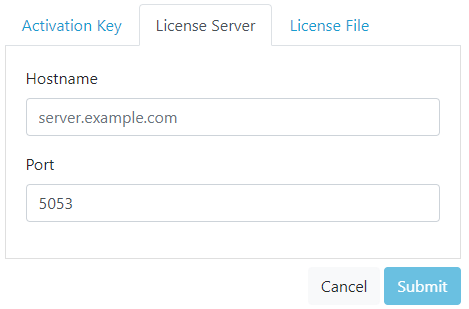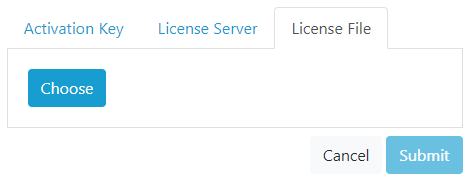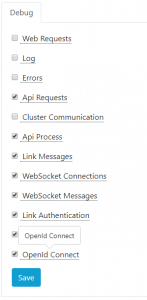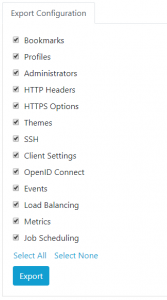Navigating FastX 3 Web Administrator Settings
Table of Contents
System
Database
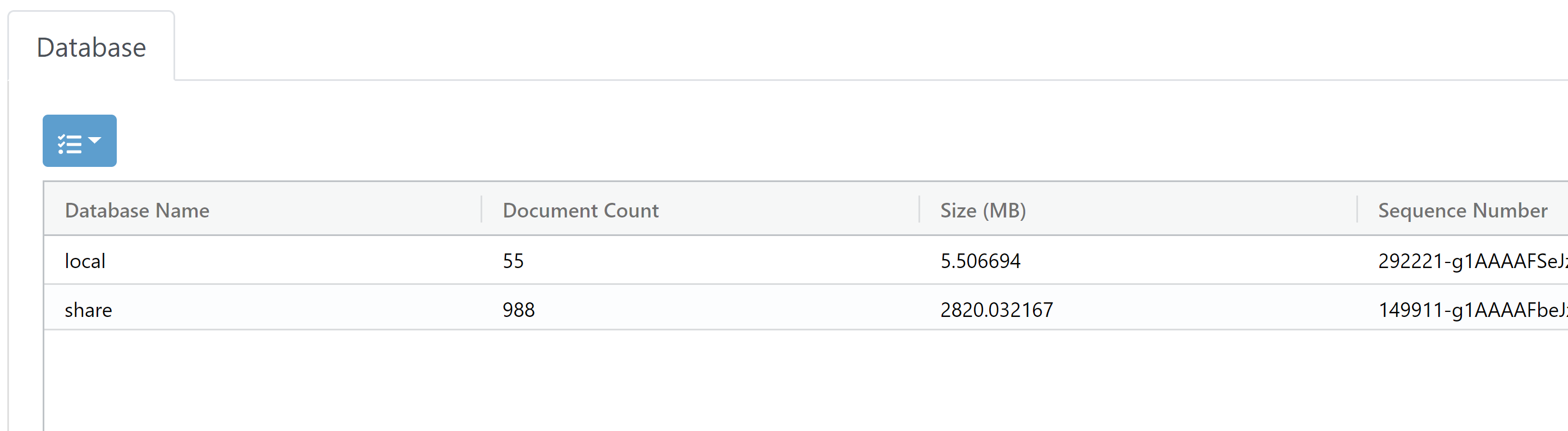
- Database Name – List the name of Database created
- Document Count – Number of document in the database
- Size (MB) – Total size of database
- Sequence Number – Number assigned to database
- Compact Databases – Compresses data in the databases
Settings
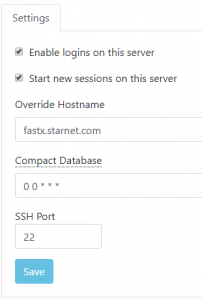
- Enable logins on this server – Check box enables users to login into the FastX server
- Start new sessions on this server – Check box enables new sessions to be started on the FastX server
- Override Hostname – Overrides the current Hostname
- Compact Database – Cron time to compact the database removing old revisions and saving space
- SSH Port – Port used for SSH (Default port 22)
Static Data
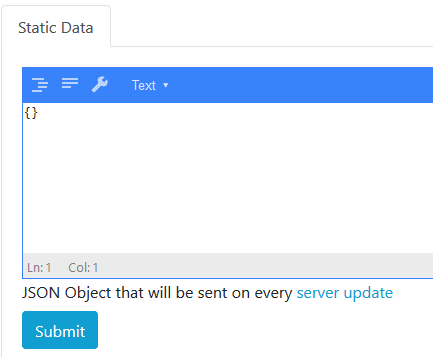
Static Data – Configure Static Data on local FastX system.
Additional Information
Web
WWW
- Require web server – Check box to prevent SSH connections to FastX when the web server is down
- Port – Port used to access FastX through browser (Default port 3300, example: www.example.com:3300)
- Certificate File – Path to SSL Certificate
- Private Key File – Path to Private Key
- Certificate Authority File – Path to Certificate Authority
- Pfx File – Path to Personal Exchange Format file
Website Setting
- Home Page – Web page used for user’s home page
- Session – Sets user’s active session manager web page after login
- Shortcuts – Sets user’s shortcut web page after login
- Autoconnect to Bookmark – Connects to desired bookmark after login
- Default Login Page (Authentication)
- SSH – Uses SSH authentication
- OpenID Connect – Uses OpenID Connect setup for authentication
- Show Timed Out Sessions – Check box to show sessions that are in the database regardless of if the web server can communicate with them
Tabs – Edit Web Pages
- Welcome Page – Welcome page after login.
- Not Found (404) – Directed web page for pages that do not exist.
- Permission Denied (403) – Directed web page for pages that are restricted
- Internal Error (500) – Directed web page for pages with internal error
*Web pages are edited using FastX html text editor. Html files can be uploaded through the editor.
HTTP Headers
Http Headers sets headers on different pages.

- HTTP Header – Name of Http Header
- Value – Value of Http Header
- Path – Path of Http Header
New Http Header
- Http Header – Enter Http Header Name
- Value – Enter Value for Http Header
- Routes – Enter path for Http Header
- All Routes – Affects all routes
- Authentication – Affects authentication routes
- Running Sessions – Affects running session routes
- Custom – Affects custom routes
HTTPS Options
Additional Information
Sessions
Bookmarks

Bookmarks – Sessions that can be launched all users
- Check box – Check box all or individual bookmark to be edited or deleted
- Name – Name of bookmark
- Command – Command used by bookmark
New Bookmark
- General
- Command – Enter command used by bookmark
- Name – Desired name of bookmark
- Window Mode
- Single – Single Window mode launches a root window defined by the height and width
- Multiple – Multiple Window mode launches its own separate window
- Params Forms – Assigns form from the list of created Forms
- Profile – Assigns bookmark to an existing Profile
- Tags – Groups bookmarks with named tags. To add tag, enter the tag name then hit enter.
- Icon – Upload an icon for the bookmark
- Custom Parameters – Set custom parameter for bookmark
Profiles

Profiles – Provide advanced setting for bookmarks
- Check box – Check box all or individual Profile to deleted or edited (Default Profile cannot be deleted)
- Name – Name of Profiles
- Description – Describes the Profile
New Profiles
- General
- Name – Name given to Profile
- Description – Describes Profile
- Session Settings
- Enable Server Clipboard – Allow Clipboard data to be sent from server to client
- Enable Client Clipboard – Allow Clipboard data to be sent from client to server
- Save Xauthority cookies to the $HOME/.Xauthority file
- Enable iglx Support – Older OpenGL applications may use different libraries and fail to run properly. Enable this option if your OpenGL application is failing.
- Enable X11 TCP Support – Certain applications require systems to listen for incoming connections in order to function properly. Enable this option if your application needs to connect to its X11 DISPLAY.
- Muiltisurface Support – Speeds up rendering in multiple window mode and optimizes certain operations in single window mode. However, it may also make a different set of operations slower. Most users should leave this as auto (Single Window Mode: false, Multiple window mode: true)
- Autodetec – Auto sets Multisurface support
- Enable – Enables Multisurface support
- Disable – Disable Multisurface support
- CPU Percentage – Maximum % of CPU FastX will use for compressing images. Systems with fewer cores should have a lower CPU percentage. Systems with 8 or more cores should use 100%. Autodetect will determine the number of cores on the system and adjust accordingly
- Autodetect – Enables autodetect for CPU percentage
- 25% – Sets CPU percentage to 25%
- 50% – Sets CPU percentage to 50%
- 75% – Sets CPU percentage to 75%
- 100% – Sets CPU percentage to 100%
- Disconnect Timeout – When all users have disconnected, terminate the session after x minutes. Set to 0 to disable.
- Debug
- License Diagnostics – Enables Licensing logs
- Clipboard – Enables Clipboard logs
Forms
Form – Create Forms that will be used for bookmarks
- Check box – Check box all or individual Forms to be edited or deleted
- Name – Name of Form
- HTML – HTML code used for Form
New Form
- Name – Name of new Form
- HTML Form – HTML format used in Form.
- Allow unsafe HTML tags in the form – Check box to explicitly allow unsafe HTML in the form
Additional Information
Events
Api Events – An event based system to communicate from the client web page, to the protocol page which is located in an iframe
- Check box – Check box all or individual Events to deleted or edited
- Name – Name of Event
New Session Event
- API – Choose an API action
- Script – Script of event. For examples, please click here
- Templates – Provides a template script for:
- Disable API Call
- Restrict Command
- Restrict Users
- Execute a script
Execute on Webserver Update – Execute this function whenever a session contacts the web server with an update
- Default Script – Sets the Execute on Webserver Update back to default
Additional Information
Clustering
Cluster Setup
Database Connections
- Check box – Select individual, multiple, or all cluster members to be deleted or edited.
- Url – List of members in the cluster
New Server
- Url – The url of the cluster member to be added.
- Advanced
- Agent Options – Manually add cluster member using JSON.
Cluster Keys
- Check box – Select individual, multiple, or all server keys to be deleted.
- Key – List of server keys
- New Key – Click button to add secret key
- Secret Key – Key used for cluster
Client Verification
- Custom Verify Function – Code client verification
- Reset – Rests the Custom Verify Function
Advanced
- Make this server a gateway server – Check box to use this server as a gateway server. Disables Cluster logins and session starts. Proxy information to session servers
- Allow user to select server on session start – Check box will set the serverID of the selected session on start. This is only a suggestion. The load balancing script must honor the selection
- Disable Direct Client Connections – Check box when connection to a session in a cluster, always connect through the gateway. Do not attempt to connect from the client to the session server
- Require valid SSL certificates for all cluster members – Check box to fail if the SSL certificate is invalid when the session server makes a connection to the gateway server
- Fatal Error if session connection fails – Check box to fail if the session bridge fails. Useful for debugging
Load Balancing
- Check box – Select script to be:
- Set Default Start Script
- Unset Default Login Script
- Delete
- Edit
- Name – List of names of scripts.
- Script – Script used
- New Script
- Script Name – Name of script
- Javascript Function – Script written in Javascript
- Templates – Templates for:
- Allowed user on a system
- Blacklist user
- Maximum Sessions
Additional Information
Job Scheduling
Templates – Job scheduling templates for:
- None
- MOAB
- LSF
- SLURM
- Run a random command
Allow HTML in output – By default HTML is escaped. Check this box to allow output to be interpreted by client as HTML
Additional Information
Metrics
- Check box – Select individual, multiple, or all metrics to be edited or deleted.
- Metric – List of metrics
- Script – Script used for metrics
New Metric
- Metric – Name of metric
- Javascript Function – Script for metric written in javascript.
Additional Information
Customization
Themes
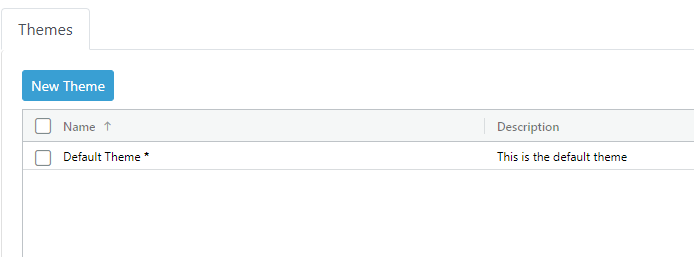
- Check box – Check box all or individual Theme to be deleted or edited
- Name – Name of theme
- Description – Description of theme
- New Theme
- General
- Name – Name of theme
- Description – Description of theme
- General
-
- Branding
- Logo – Upload logo that will be displayed on login and top left of FastX webpages
- Tagling – Tagline that will be displayed during login
- Branding
-
- Background – Background image for login and sessions (multiple window mode)
- Preview – Previews background image
- Basic
- Image – Upload image as background
- Color – Choose background options:
- Color
- transparent
- initial
- inherit
- Repeat – How background image will repeat:
- initial
- repeat
- repeat-x
- repeat-y
- no-repeat
- space
- round
- inherit
- Advanced
- Position – Position of background image
- Size – Size of background image
- Origin – Orgin of background image
- initial
- padding-box
- border-box
- content-box
- inherit
- Clip – Clip of background image
- initial
- padding-box
- border-box
- content-box
- inherit
- Attachment – Attachment of background image
- initial
- scroll
- fixed
- inherit
- Background – Background image for login and sessions (multiple window mode)
-
- Colors – Color scheme of FastX. Click on color to edit
- Primary
- Secondary
- Success
- Danger
- Warning
- Info
- Light
- Dark
- Colors – Color scheme of FastX. Click on color to edit
-
- Custom – Custom SASS file
Client Settings
- Default Keyboard Layout – Language of keyboard
- Default Keyboard Type – Type of keyboard
- Hide Client Menu – Hides the settings menu. This is useful for integrators who wish to implement their own UI elements.
- Hide All Dialogs – Hides any dialogs that may appear (usually on disconnect or error). This is useful for integrators who wish to implement their own UI elements.
- Stop Message Propagation to iframe parent window – Disables messages from propagating to parent windows when client is in an iframe
- Hide Home button in menu – Hides the home button in the menu
- Url of the home button – URL location of home button
- Home button opens in the same window – When clicking the home button, open the url in the same window. This will disconnect the session
- Attempt to connect when logged out – Attempt to connect even if the user does not have a valid token. This feature does not disable security phase of the connection. Integrators use this feature if they have issued a connect call and already have the security information they need to connect.
Assets

Public – Upload a file that everyone can see
Private – Upload a file that the admin can only see
System – Upload a file that only FastX admins can see
Authentication
SSH
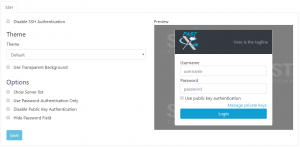
- Disable SSH Authentication – Checking this box disables SSH
- Theme – Web Login banner theme
- Default – Default theme
- Light – White banner
- Classic – FastX2 banner
- None – No banner
- Use Transparent Background – Check box uses transparent background
- Options
- Show Server list – Click box to display all available servers to login
- Use Password Authentication Only – Check box uses only password authentication
- Disable Public Key Authentication – Check box removes the private key option on login
- Hide Password Field – Check box removers password option on login
OpenID Connect
- Enable – Check box to enable OpenID Connect
- Redirect URI: – Set the redirect URI
- Issuer – Enter issuer
- Client Id – Enter Client Id
- Client Secret – Enter Client Secret
Users
Administrators
- Users – Add admin by typing the username, hit enter, and then hitting Submit
Tools
Terminal
Opens a terminal to the host
Licenses
- Check box – Select all or individual license files which can be reread or deleted by clicking
- Filename – List of license files
New License – Add new license
- Activation Key – Enter activation code to register
- Hostid – FastX automatically pulls the hostid from host.
License Server – Used if a centralized license server is set-up.
- Hostname – Enter the hostname or IP of centralized license server
- Port – Port number used to contact centralized license server (Default port 5053)
License File
- Choose – Select an existing license file to be uploaded.
Additional Information
System Logs
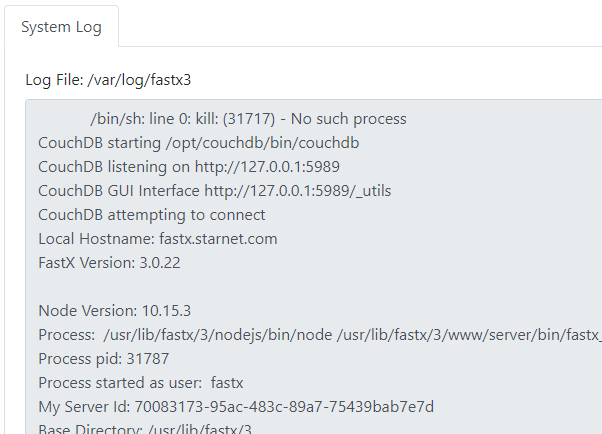
System Log – Displays the log file
Debug
- Web Requests – Check box to log all requests to the server
- Log – Check box to log general non essential messages
- Errors – Check box to log general non essential errors
- Api Requests – Check box to log API requests
- Cluster Communication – Check box to log communication between cluster nodes
- Api Process – Check box to log results from the api request
- Link Messages – Check box to log communication between link or session process and the web server
- WebSocket Connection – Check box to log Websocket connection
- WebSocket Messages – Check box to log messages between the browser and destination
- Link Authentication – Check box to log authentication phase of link connections
- Link Netstring – Check box to log low level communication between link or session process and the web server
- OpenID Connect – Check box to log OpenID Connect
Export
Export Configuration – Check box to export files to be used for new FastX installation
- Select All – Clicking will check box all options
- Select None – Clicking with deselect all options