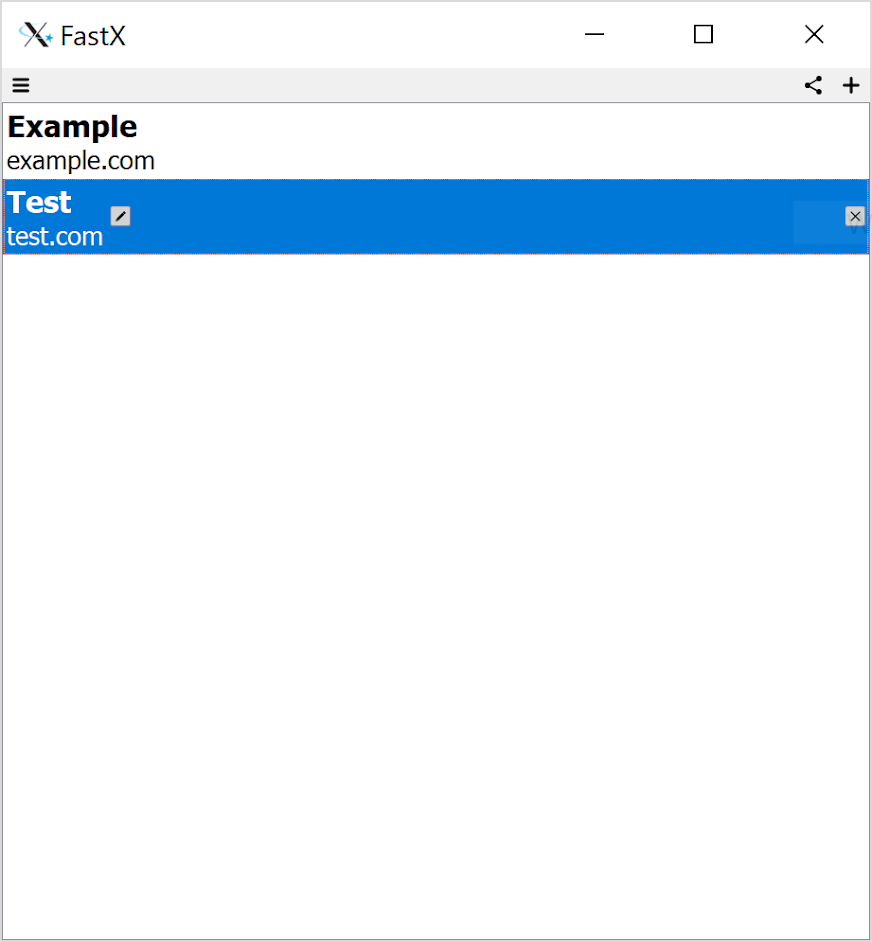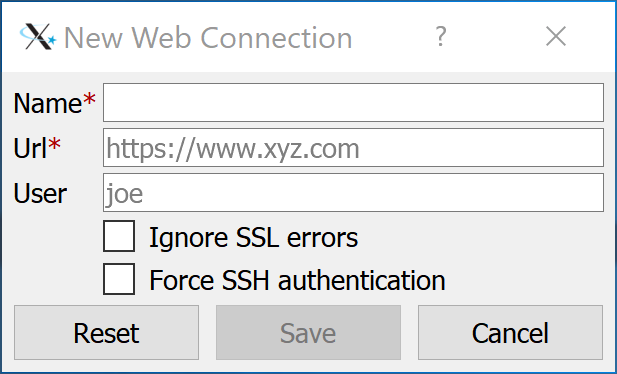Creating a Web Connection
Advanced users may want to connect using the Web Connection. The Web Connection allows advanced authentication methods (SSH,SAML etc) as well as certain other clustering features not available when using the SSH Connection alone.
Creating a Web Connection
Click on the ![]() button in the Connection Browser and choose Web
button in the Connection Browser and choose Web
The Web Connection Dialog Box will appear
Name
Display Name of the Web Connection
Url
Url of the web connection. This is the same Url you would put in the browser if you were using the Browser Client. Note that if you use the http protocol, all information will be sent unencrypted.
User
Username of the user you will log in as
Ignore SSL errors
HTTPS connections run over SSL channels. If your web server has a self-signed certificate, the Client will automatically reject the certificate as invalid and the connection will fail. Check this box and retry and the connection should succeed
Force SSH authentication
FastX has multiple ways to authenticate via the Web. By default, FastX authenticates using SSH over the web. Advanced authentication methods will open up a web browser dialog to attempt authentications. Check this box to ignore the web browser dialog and always try the default authentication