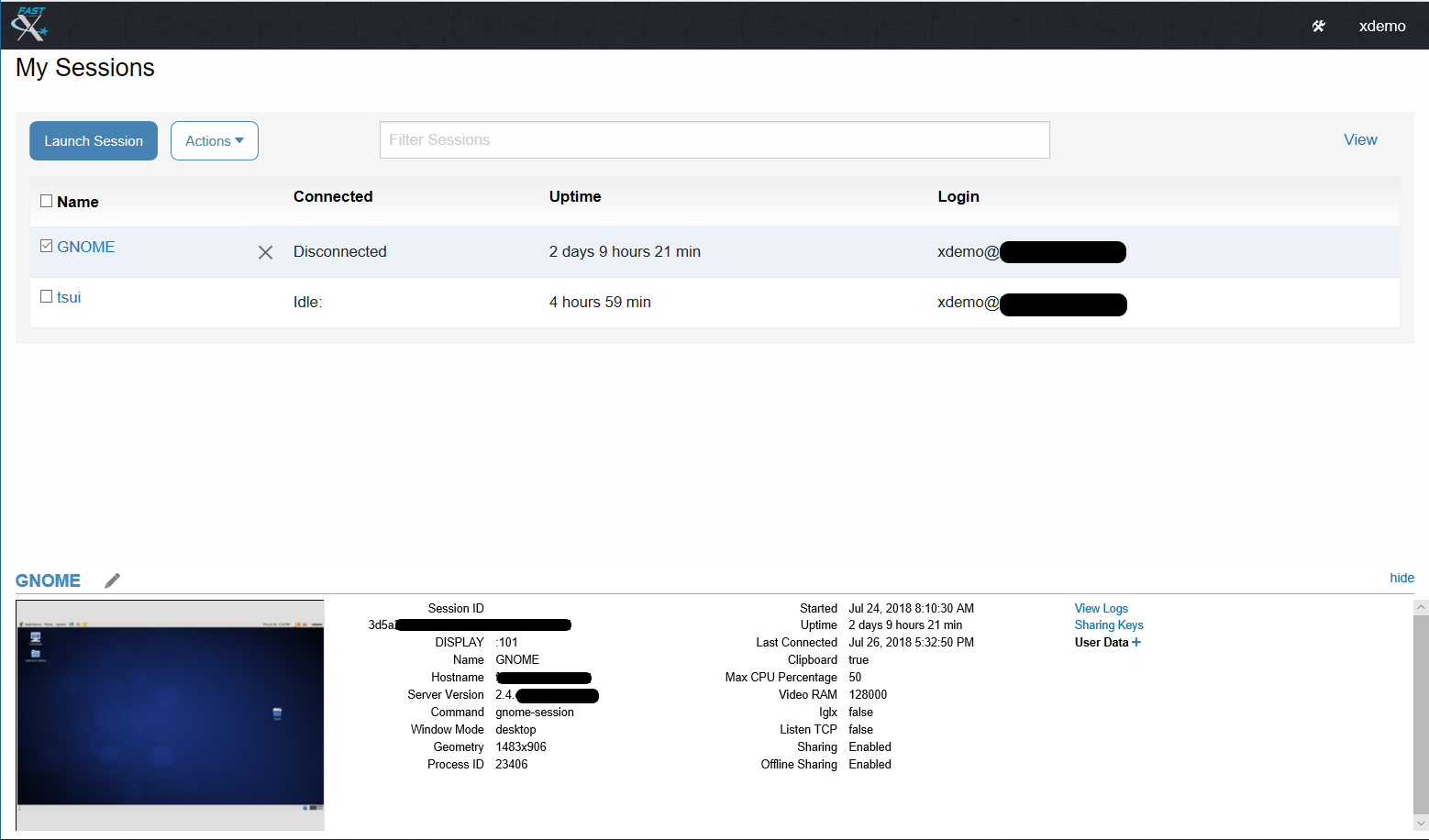Interacting With Sessions (Browser)
Running sessions are shown in the Session Browser
Connecting to a Session
Double Click on the session to connect to it. The number of active connections is listed in the corner
Disconnecting a Session
Click on the and choose Disconnect from the info section. All currently connected users will be disconnected from the session. The session will continue to run on the server
Terminating a Session
Click on the ![]() button to terminate the session. The session will exit on the server and any unsaved data will be lost.
button to terminate the session. The session will exit on the server and any unsaved data will be lost.
Editing a Session
Click on the ![]() button to edit the session name.
button to edit the session name.
Session Preview
Click on the screenshot in the info section to see a screenshot of the session
Sharing a Session With Other Users
When Offline Sharing is Enabled, Click on the Sharing button to bring up the session sharing dialog. Sharing allows multiple users to view and interact with the same session.
Check Sharing to enable session sharing.