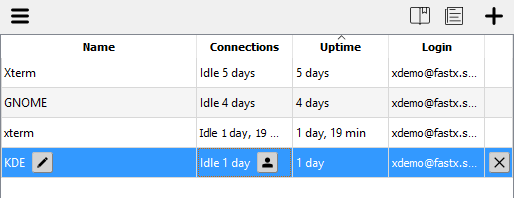FastX 3 – Desktop Client – Session Manager
After making a connection, the FastX session manager window will be prompted.
Session Manager Options – Click on option button.
- Show Grid – Shows list of active session with screen shot.
- Info – Click on info icon.
 Information displayed Connections, Uptime, and Login.
Information displayed Connections, Uptime, and Login. - Connections – Time connected to active session.
- Uptime – Total uptime of active session.
- Login – User who created active session.
- Show List – List view of active sessions.
- Name – Name of active session.
- Connections – Time connected to active session.
- Uptime – Total uptime of active session.
- Login – User who created active session.
- Edit Name – Edit session name by single clicking the session and then click the edit button.

- Disconnect – To disconnect from a session, single clicking the session and then click the session edit button
 and select Disconnect.
and select Disconnect. - Terminate – To terminate an active session, single clicking the session and then click the terminate button.

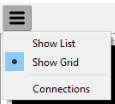
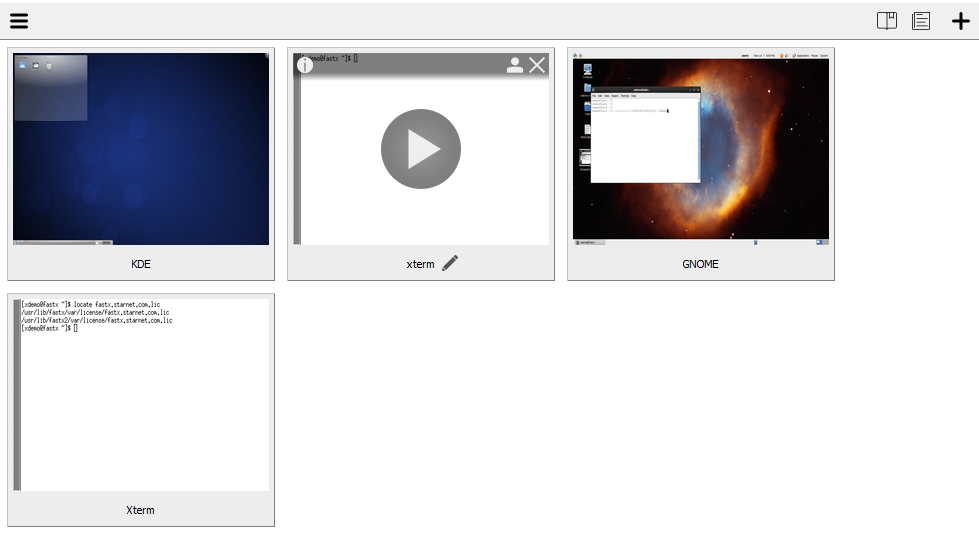
Grid Session Options – Single click active session to display options.
*List can be sorted by clicking on Name, Connections, Uptime, or Login.