FastX 3 – Desktop Client – Start a Session
After connection to a remote host, the FastX Session Manager window will appear.
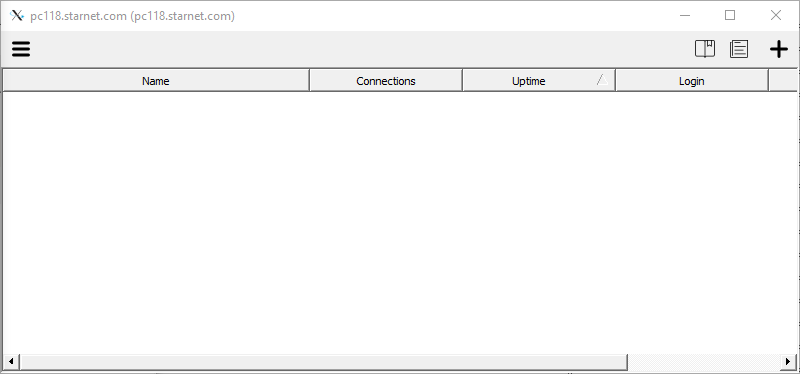
Start a New Session – Click on the add button  to start a new session.
to start a new session.
-
The FastX Bookmark Manager window will appear.
- Command – Command used to launch application or desktop. (Full path of command may be needed)
- Window Mode
- Single – Single Window mode launches a root window defined by the height and width.
- Multiple – Each individual application will run in its own separate window.
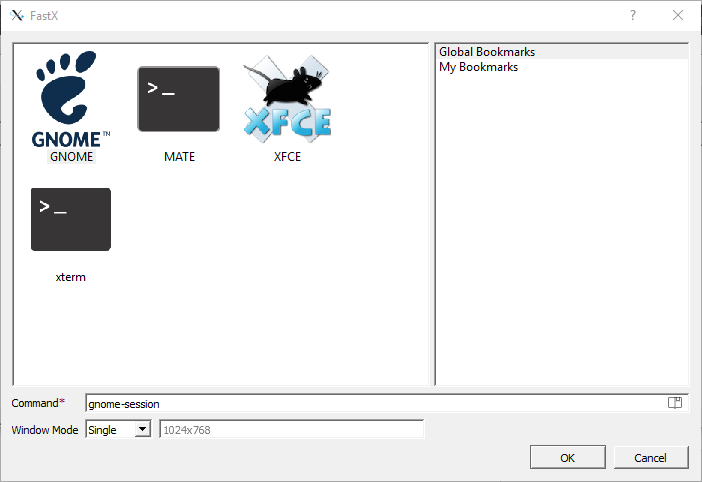
-
Select an existing Bookmark from Global Bookmarks or My Bookmarks, or enter in the command and window mode manually.
*Double clicking on a bookmark will launch the session.