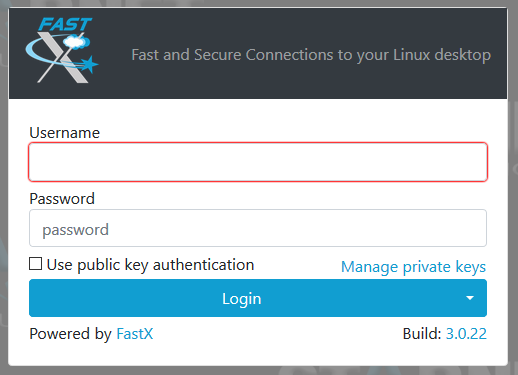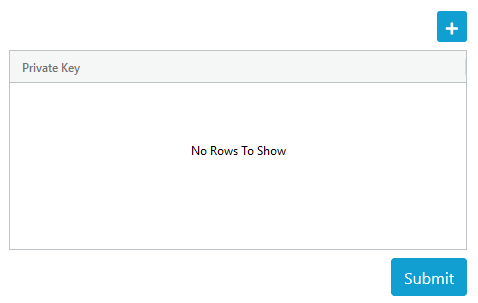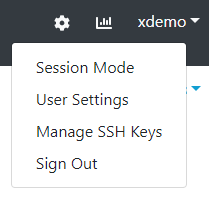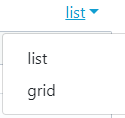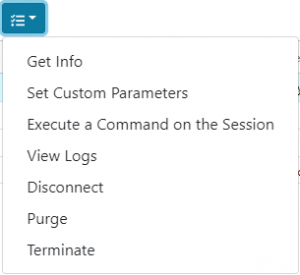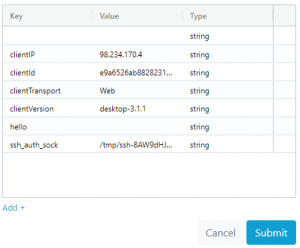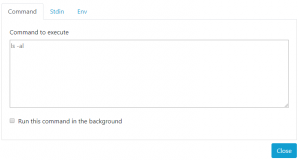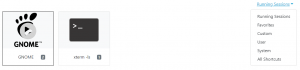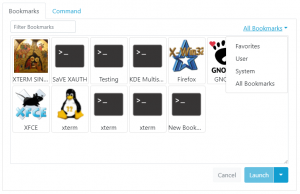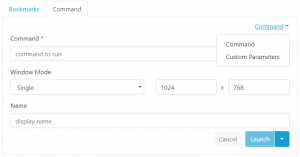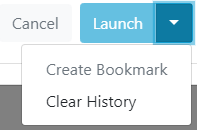FastX Browser Client User Manual
Note
- FastX 3 browser client uses port 3300 by default to access. (https://example.com:3300)
Table of Contents
Login
- Name – Username of user on the Linux host.
- Password – Password of username.
- Use public key authentication – Click box if public key authentication is setup.
- Manage private keys
- Login – Click Login after filling Username and Password.
- Login Options
- Main Login – Default login.
- Local Login – Log into the local system
- Build – Version and Build number of FastX
After Login
-
Banner
-
- Left Icon
 – Click to go back to home page (Can be changed with Themes)
– Click to go back to home page (Can be changed with Themes) - Gear Icon
 – Click to access Admin Settings (This icon only appears for Admin users)
– Click to access Admin Settings (This icon only appears for Admin users) - Chart Icon
 – Click to manage all active sessions and servers (This icon only appears for Admin users)
– Click to manage all active sessions and servers (This icon only appears for Admin users) - Username
 – Click to access User options
– Click to access User options
- Left Icon
-
-
- Session Mode / Shortcut Mode – Changes home page to either Session or Shortcut Mode
- User Settings
-
-
-
-
- Set Home Page – Set default home page to Sessions or Shortcuts
- Autoconnect – Set an existing bookmark to autoconnect after login
- Manage SSH Keys – Mange user private ssh keys
- Sign Out – Sign out of FastX
-
-
Home Page
-
Session Mode
-
Display all of the user’s active sessions
-
-
- list – Shows a list view of active sessions (Single click session link to resume session)
-
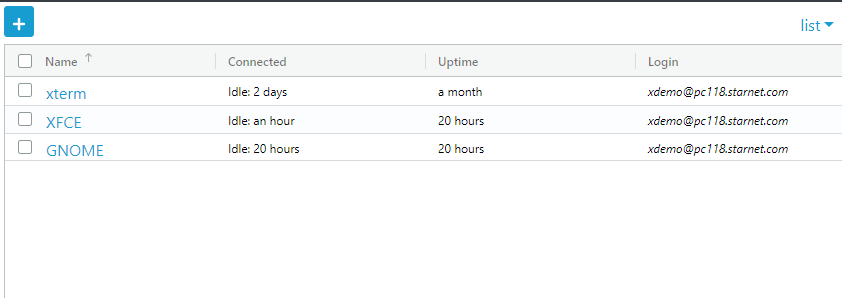
-
-
-
- Check Box – To access active session options (See below)
- Name – Name of session.
- Connected – Last time connected to session.
- Uptime – Amount of time the session as been running.
- Login – User who started the session.
- grid – Shows a grid view of active sessions with snapshot (Double click session to resume session)
-
-
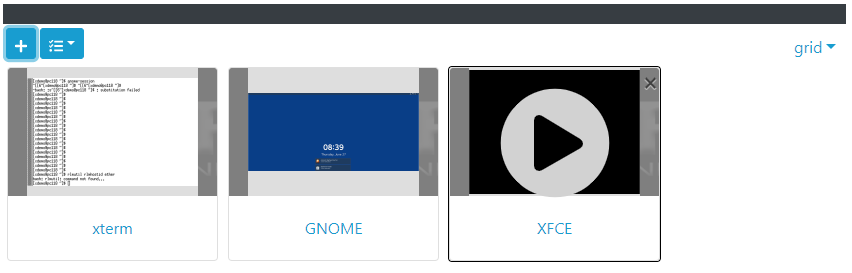
-
-
- Active Session Option – Check box in list mode or single click on session in grid mode
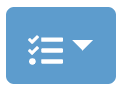
- Active Session Option – Check box in list mode or single click on session in grid mode
-
-
-
-
- Get Info – Displays detail information on the active session
-
-
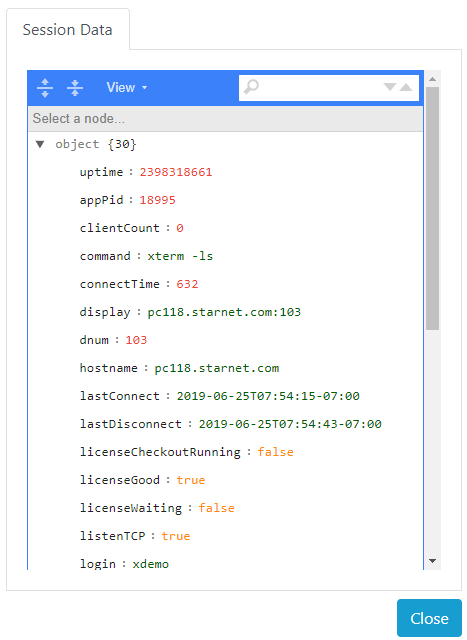
-
-
-
- Set Custom Parameters – Custom parameters set for active session
-
-
-
-
-
-
- Key – Name of parameter
- Value – Parameter used
- Type – Type of Parameter
- Add + – Add a parameter which can be edited by clicking on Key, Value, or Type of the created parameter
- Delete – To delete, click on parameter and then click the “x” on the far right of the parameter
- Execute a Command on the Session
-
-
-
-
-
-
-
- Command
- Command to execute – Enter desired command
- Run this command in the background – check box to run command in background
- Stdin – Click here for more information
- Env – Add an environment variable to command (Click Add + to add new variable and then click on Key or Value to edit. To delete, click on variable and then click the “x” on the far right of the variable) Click here for more information
- Command
- View Logs
- monitor – Display logs for session
- server – Server logs for session
- xorg – X.Org logs for session
- Disconnect – Disconnects session from client (Session is still running)
- Purge – Purges session
- Terminate – Kills session
-
-
Shortcut Mode
-
Launch a session by double clicking bookmark
-
-
- Running Sessions – Display running sessions
- Favorites – Display favorite bookmarks
- Custom – Display custom created sessions
- User – Display user created bookmarks
- System – Display universal bookmarks created by admins
- All Shortcuts – Display all bookmarks available
-
Bookmarks (Create Session)
Bookmarks are used to create a template for a session. Sessions are launched from bookmarks.
-
- Add Bookmark – In Session Mode, click on the + button
-
-
- Bookmarks – List existing bookmarks
- Favorites – List favorite bookmarks. Bookmarks can be listed as favorite by single clicking a bookmark and click the heart
- User – List of user created bookmarks
- System – List of universal bookmarks created by admin
- All Bookmarks – List all bookmarks
- Command – Used to launch a session or create a bookmark
- Bookmarks – List existing bookmarks
-
-
-
-
- Command – Command used for session
- Window Mode
- Single – Single window mode in which the session is contained to one window
- Set a window size. Default 1024 x 768
- Multiple – Multiple window mode in which the session can have multiple independent windows
- Single – Single window mode in which the session is contained to one window
- Name – Name of bookmark or session
- Custom Parameters – Select “Command” on top right of window to create a custom parameter
- Launch – Click “Launch” to start session without saving as bookmark
-
-
-
-
-
-
- Create Bookmark – Click the down arrow next to the “Launch” button and highlight to create bookmark
- Clear History – Clear history of sessions that were launched
-
-
-