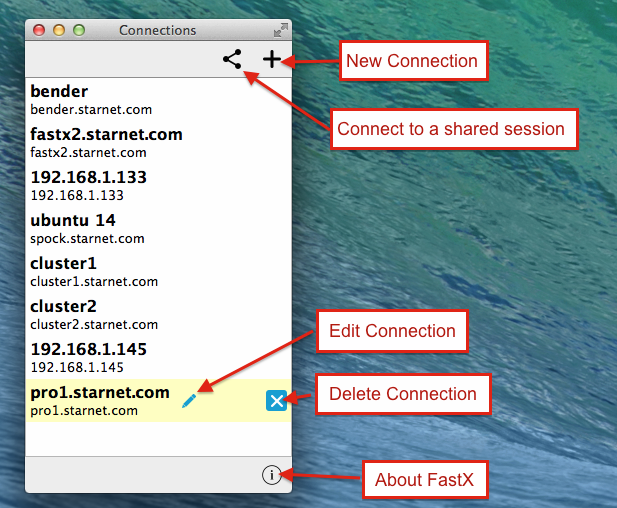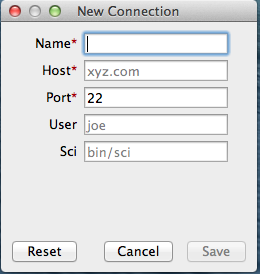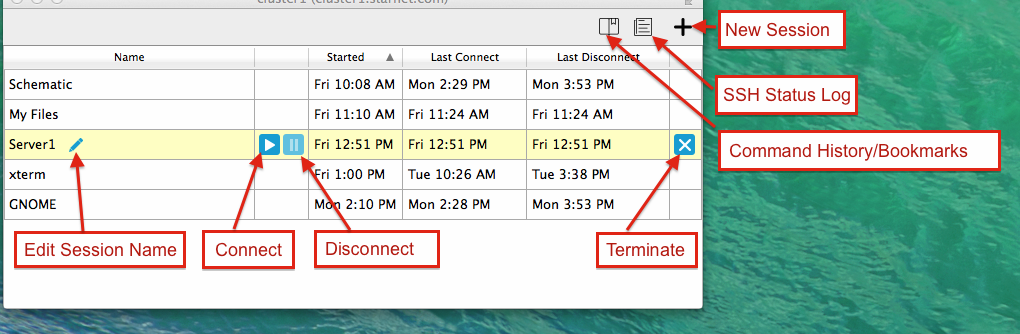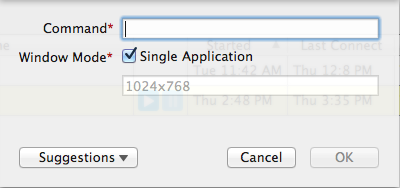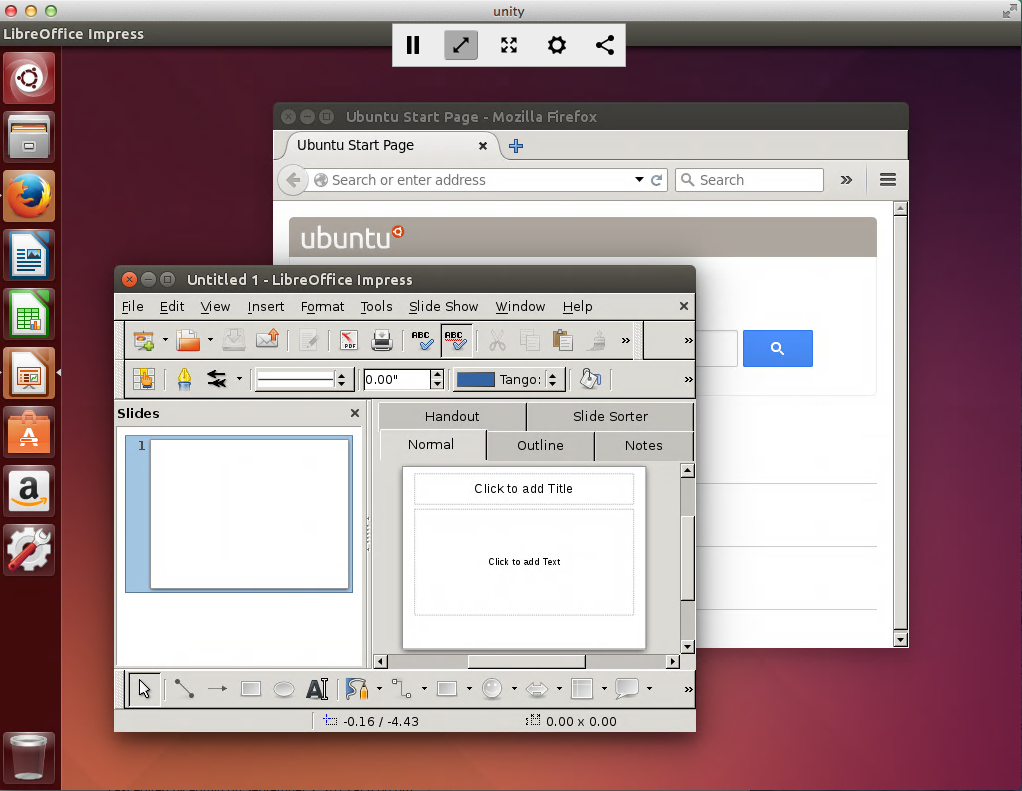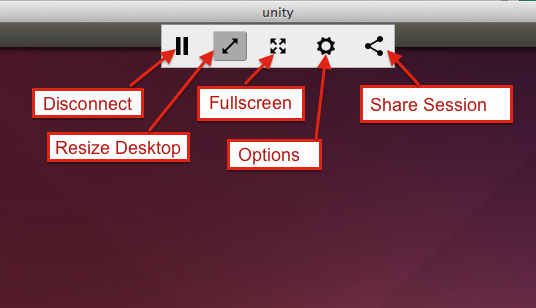FastX Desktop Client
FastX offers multiple ways to connect to sessions. Users can connect from anywhere using the FastX Web Browser Client. You can install the Desktop Client to connect to your FastX installation
The Connection List
When you start FastX the connection list appears. Double Click on a connection to connect to your server. If no connections are defined, click the New Connection button to create a new Connection. There are two options (SSH and Gateway). See Below
New Connection (SSH)
FastX makes the initial connection using SSH. Enter your SSH information in the New Connection dialog box.
For users who installed the fastx server in a nonstandard location, enter the path to the fastx_sci program in the Sci field
for example /usr/local/share/bin/fastx_sci
New Connection (Gateway)
If the Web Server has been installed, users can connect using the Gateway Configuration. This allows for more advanced features such as Load Balancing, and Cluster support. The url is the same url as the Web Client (e.g. https://server.example.com:3443).
The Session List
Double click on a session to connect to the session. Or you can Start a new Session
Start a New Session
- Command: The Command you wish to run
- Single Application: Check this if you want to run your applications as separate windows rather than contained in a full desktop
- Suggestions: Predefined suggestions, Bookmarks, and History
The Connection
Security
Connections run over the standard SSH protocol. SSH is a secure encrypted connection
FastX supports multiple Authentication Methods. These methods include:
- Password
- Public Key
- Kerberos
- Challenge/Response
- One Time Passwords / Multi factor Authentication
In general, FastX has support for any method of SSH Authentication available