X-Win32: X-Config – Input
Input
The mouse, keyboard and numerical keypad, can be configured to fully adapt to the applications that run on remote servers. This may be needed when the three button mouse is needed for the remote application, the application is setup for a keyboard interface to a different language, the numerical keypad needs to be setup for the application.
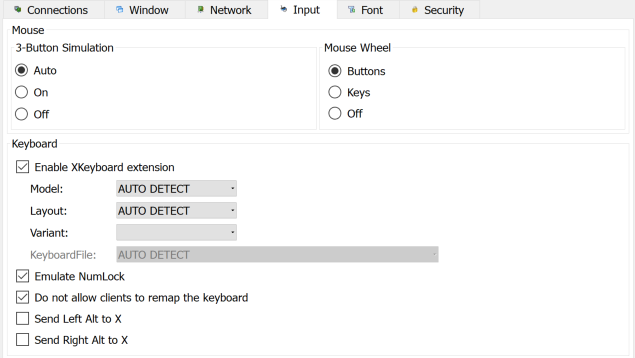
Mouse
|
Property |
Description |
||||||
|
3 Button Simulation |
Older Mice only had 2 buttons. The middle mouse button could be simulated by clicking both the left and right mouse button at the same time. 3 button simulation gives the user the choice to set this feature if needed.
|
||||||
|
Mouse Wheel |
This option allows the mouse wheel functionality to be emulated using arrow keys
|
||||||
|
|
|
Keyboard
|
Property |
Description |
||||||
|
Enable XKeyboard Extension |
The X Keyboard Extension allows X-Win32 to use X Keyboard Maps which extend the ability of typical key maps. These key maps allow specific keyboard configurations for which match most keyboards in use today. Turning off the X Keyboard extension will allow old style key maps to be specified manually. Options for the X Keyboard extension include:
|
||||||
|
Emulate Numlock |
Send the actual number when using the keypad rather than the keypad button. For example when Emulate NumLock is enabled, and you press the "7"button on the keypad, the key send will be the same keycode as "7" on the top of the keyboard. With emulate NumLock disabled, the keycode sent will be KP_7. On certain Operating Systems (most notably AIX), the NumLock button is treated as a keyboard modifier (like SHIFT or ALT) and modifies all keys on the keyboard. Enabling this feature works around this issue. The default setting is disabled. |
||||||
|
Do not allow clients to remap the keyboard |
Allow the remote host to re-map the local Windows keyboard. Uncheck this option if using Xmodmap |
||||||
|
Send Left Alt to X |
Checking this option will allow the Left Alt button to be sent to the remote host rather than being intercepted by the Windows Operating system. |
||||||
|
Send Right Alt to X |
Checking this option will allow the Right Alt button to be sent to the remote host rather than being intercepted by the Windows Operating system. |
Japanese IME Support
IME support is available by default in single window mode. Follow these steps in multiple window mode to enable IME support:
- Open an xterm
- LC_CTYPE=ja_JP XMODIFIERS=@im=XIME <command>
This will set the input method to support IME. You can also export these environment variables (LC_CTYPE and XDMODIFIERS) in your login profile.