FastX 3.3 Users Login Page
This section is accessible by logging into FastX as an administrator through a web browser. Select the Admin icon after login.
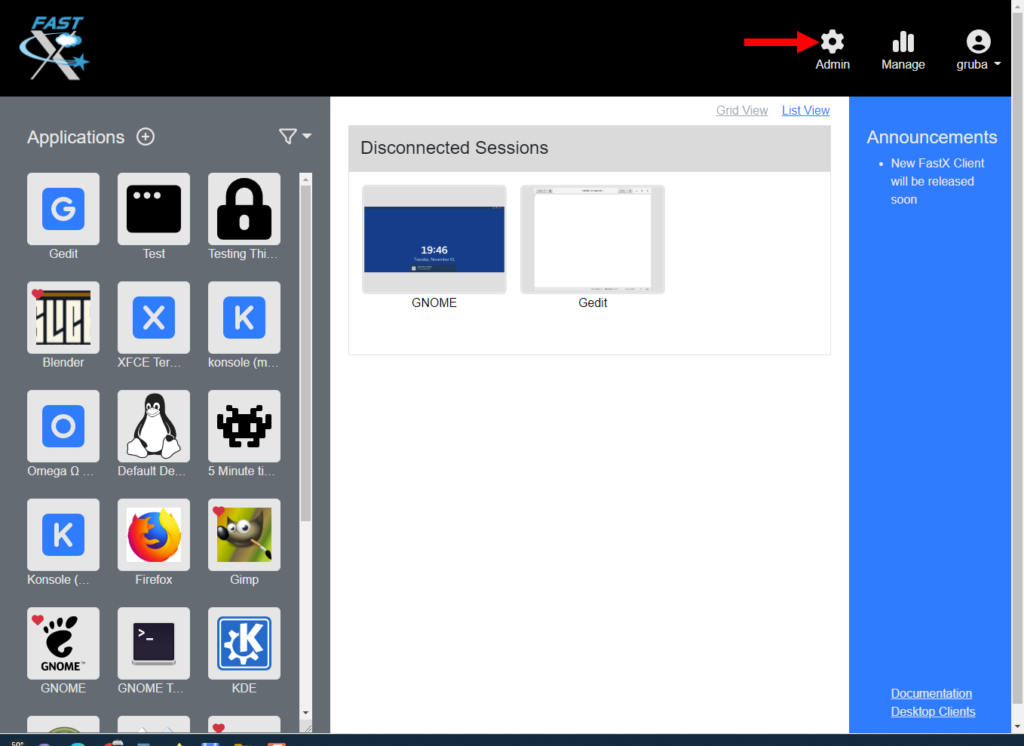
Login page options that are displayed to users logging into FastX through a browser
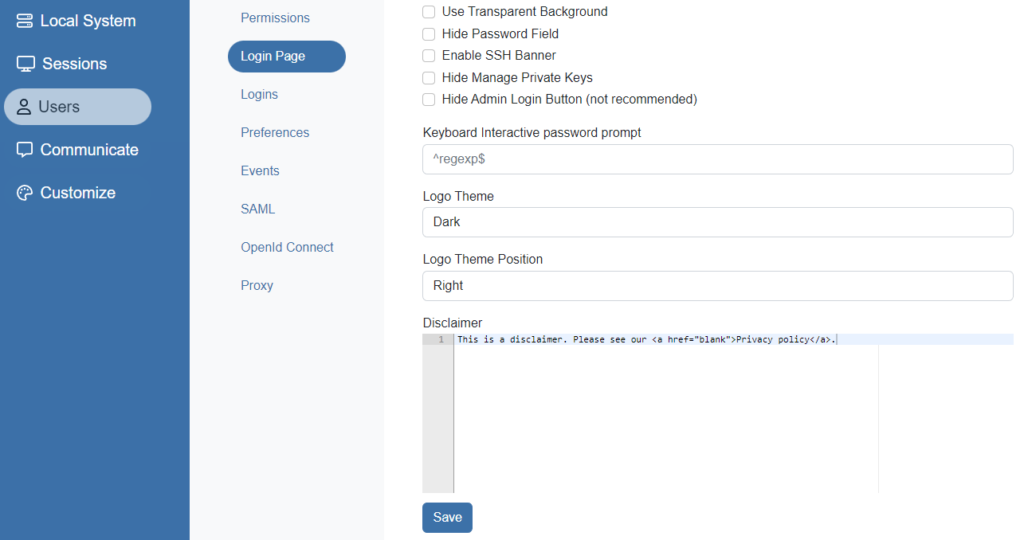
- Use Transparent Background – Check the box to use a transparent background for the user’s login page.
- Hide Password Field – Check the box to hide the password field box on the user’s login page.
- Enable SSH Banner – Check the box to enable SSH banner. Note: Enabling SSH Banner will cause DUO authentication to fail.
- Hide Manage Private Keys – Check the box to hide private keys on the login page.
- Hide Admin Login Button (not recommended) – Check the box to hide the admin login option on the user’s login page.
- Keyboard Interactive password prompt – A user logs in with SSH, add a list of regex prompts that the admin can query to automatically pass the password to the the challenge/response prompt.
- Logo Theme – Background for the logo on the login page.
- Dark
- Light
- Transparent
- None
- Logo Theme Position – Position of the logo with relations to the login.
- Left
- Right
- Top
- Bottom
Disclaimer – Add a disclaimer on the user’s login page.