FastX Users Permissions
This section is accessible by logging into FastX as an administrator through a web browser. Select the Admin icon after login.
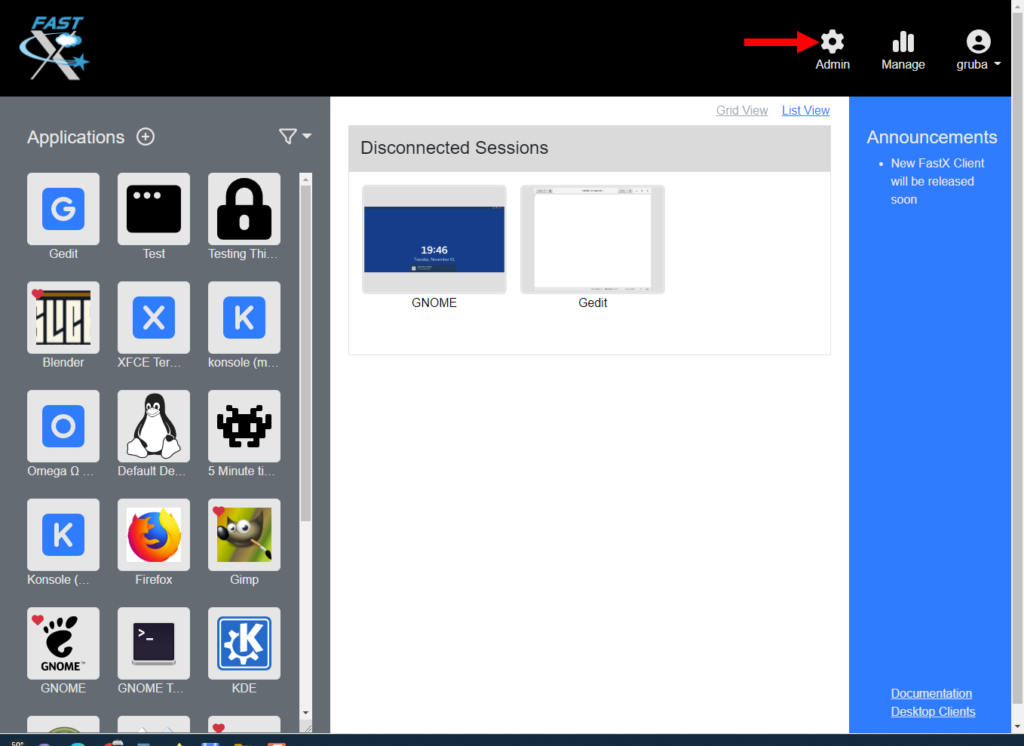
Set the permissions that a limited user can do on himself and his sessions. If a user is in the Full User Group, all permissions will be set to true.
See FastX Permissions Guide for more information
Admin
- Admin Groups – Linux user groups that will be admins. Input admin group name and hit enter to add to group.
- Admin Users – Users that will be admins. Input username and hit enter to add as admin.
Managers
- Enable Manager – Enables Manager permissions. If this is disabled, there are no managers.
- Manager Groups – Input group name and hit enter. Click “x” to delete the group. Input manager group name and hit enter to add the manager group.
- Manager Users – Input user name and hit enter. Click “x” to delete the group. Input username and hit enter to add as manager.
- Session Actions – Unchecking any of the following options will disable the action(s) for managers.
- Session Info
- Sharing – Session Sharing
- Connect – Launch an application
- Disconnect – Disconnect from a running session
- Parameters – Set parameters for a session
- Exec
- Log – Access logs of a session
- Purge – Purge an active session from host
- Terminate – Terminate an active session
- User Actions
- User
- Server
- Server
User (Full Access)
- Full User Groups – Linux user groups that will be full users. Input group name and hit enter to add the full user group.
- Full User Users – Users that will be full users. Input username and hit enter to add as full user.
User (Limted Access)
- Enable Limited Users – Check the box to enable limited users.
*Uncheck to restrict action
- Start Actions
- Start Session from Application
- Start Session with Custom Command
- Applications
- System Applications
- User Applications
- Session Actions
- Session Info – Access to session information
- Shortcuts – Access to shortcuts
- Sharing – Session Sharing
- Connect – Launch an application
- Disconnect – Disconnect from a running session
- Parameters – Set parameters for a session
- Exec
- Log – Access logs of a session
- Purge – Purge an active session from host
- Terminate – Terminate an active session
- User Actions
- Edit User Profile
- Utils
- File Download
- File Upload
Users (Disabled)
- Disabled Groups – Linux user groups that will be disabled. Input group name and hit enter to add disabled user group.
- Disabled Users – Users that will be disabled. Input username and hit enter to add disabled users.